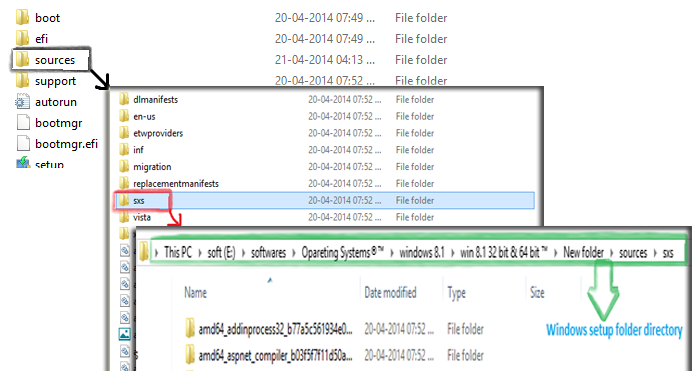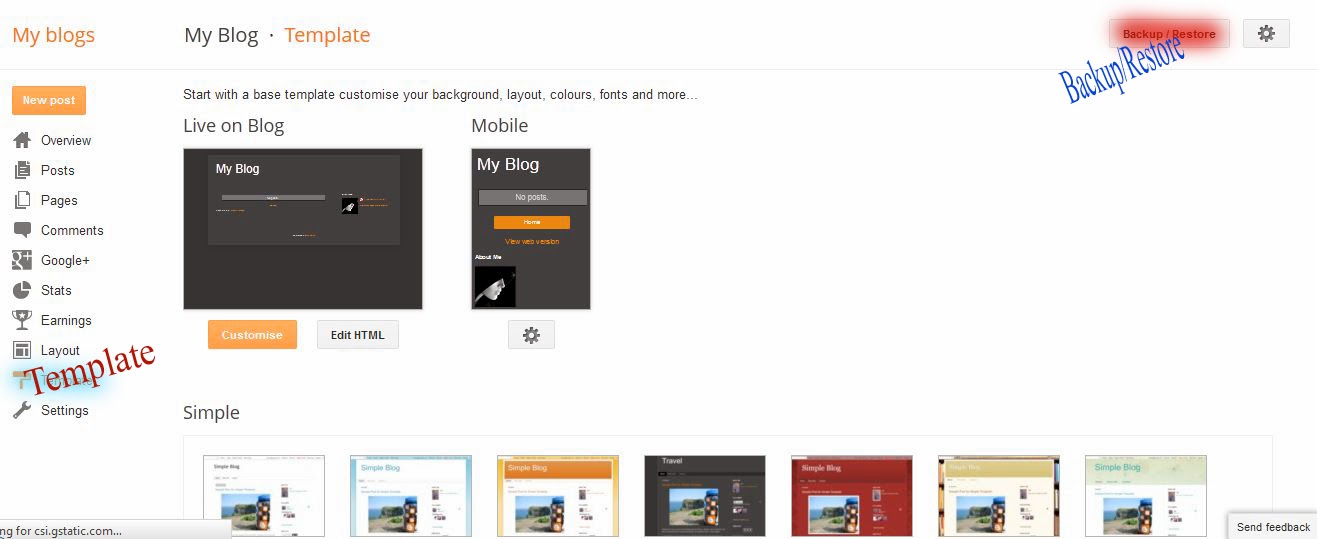| whats app |
WhatsApp had over 500 million monthly active users, 700 million photos and 100 million videos are shared each day, and the messaging system handles more than 10 billion messages each day.
We already knew Facebook CEO Mark Zuckerberg bought whatsapp for US$19 billion.who was advised by Allen & Co, paid $4 billion in cash, $12 billion in Facebook shares, and an additional $3 billion in restricted stock units granted to WhatsApp's founders.its largest acquisition to date on date On February 19, 2014.
WhatsApp was switched from a free to paid service to avoid growing too fast, mainly because the primary cost was sending verification texts to users. In December 2009 WhatsApp for the iPhone was updated to send photos. By early 2011, WhatsApp was in the top 20 of all apps in the U.S. App Store.
WhatsApp Messenger is an instant messaging app for smartphones. Some of my friends asked me How to install whatsapp for pc or how to use whatsapp on pc or how to install whatsapp on pc. It's easy to use.its useful for non-smartphone users.
WhatsApp for pc :
Firstly, All PC users must install Bluestack app player or download it for free of cost for 1 year from its official website BlueStacks. It may takes few minutes to install all required data.
Recommended: Bluestacks For PC or Laptop
Recommended: Download Any Software from Datafilehost
Now open installed bluestacks app !
| whatsapp on pc |
To install whatsapp Click on search and type keyword "WhatsApp" and hit enter.
Then Install it & accept it.
After that open installed apps and click on whatsapp icon.Here it's ask you number that which number wants to register as whatsapp number. select your country & enter number .
Whats app will send you conformation code to your registered phone number ! note that number or link like... v.whatsapp.com/8xxx23. Copy that link and directly hit it into the browser.
If it not work wait until The option appear 'conform by call'
Click on call conformation. whats app automatic call comes to you and you will hear your code by voice. Note that code and enter in WhatsApp screen what you see their 'enter the code_______'
After entering your code Whatsapp conforms your number successfully.
Thats it...Enjoy Whats app
Easy Way To Install WhatsApp On Windows PC/Laptop
(Video Tutorial )
Recommended For You: Solve .NET Framework 3.5 or 2.0 Problem